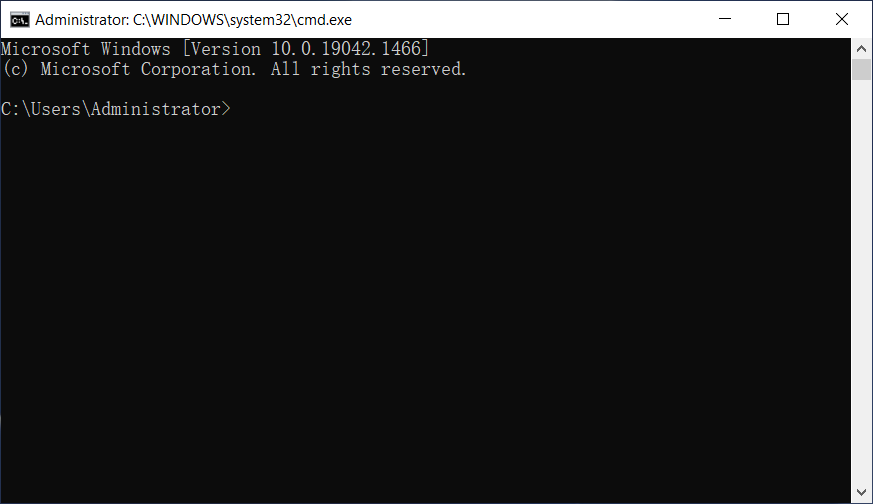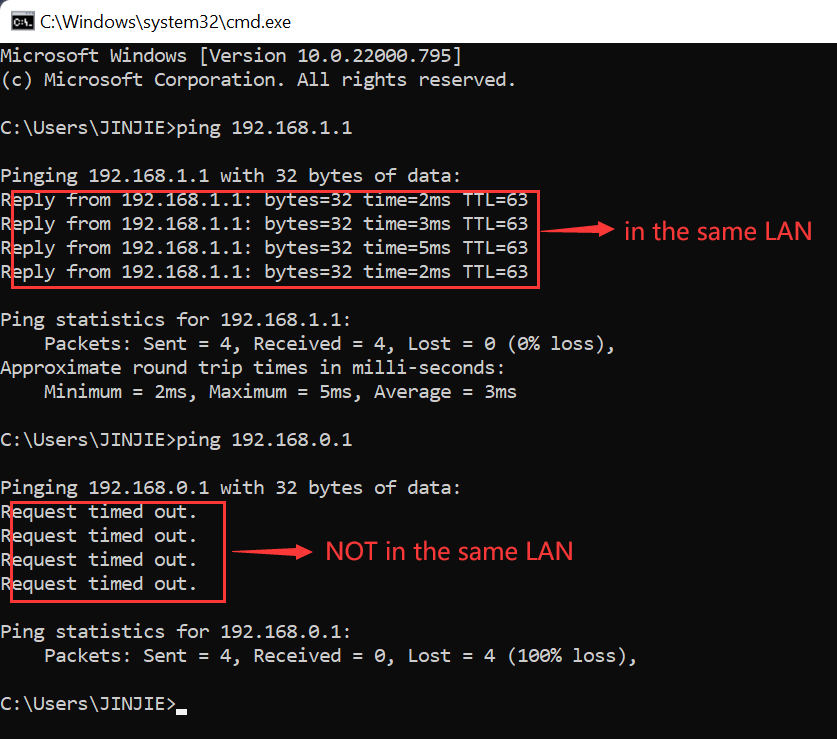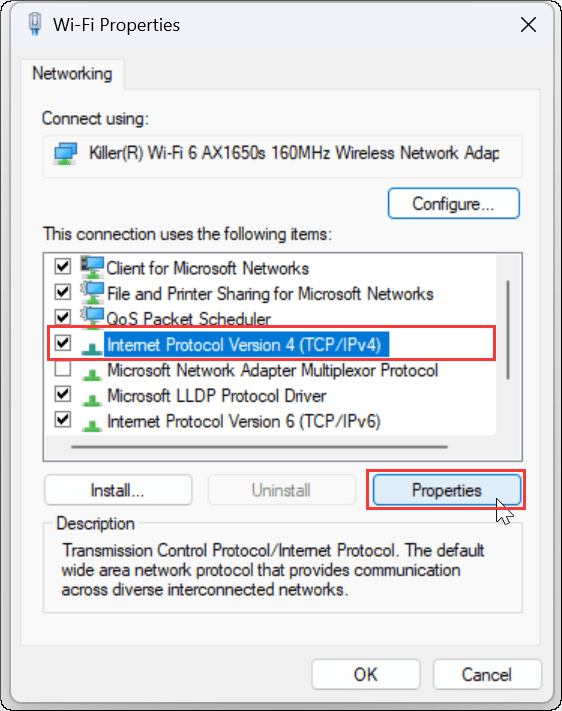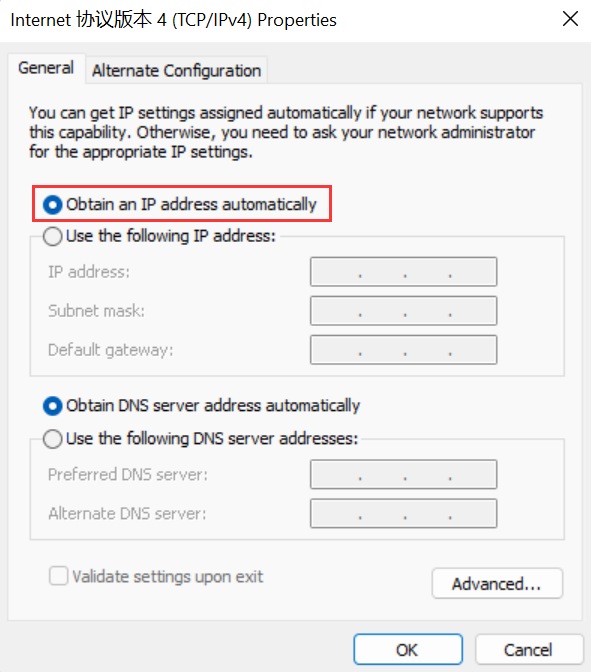| No. | Model | Login IP | Username | Password |
|---|---|---|---|---|
| 1 | My Net AC1300 | 192.168.1.1 | admin | password |
| 2 | My Net AC1300 Router | 192.168.1.1 | admin | password |
| 3 | My Net Dual-Band Wireless-N Range Extender | 192.168.1.1 | admin | password |
| 4 | My Net N600 | 192.168.1.1 | admin | password |
| 5 | My Net N600 (D2F) | 192.168.1.1 | admin | password |
| 6 | My Net N600 HD Dual-Band Wireless Router | 192.168.1.100 | admin | wd |
| 7 | My Net N750 | 192.168.1.1 | admin | password |
| 8 | My Net N750 (E2F) | 192.168.1.1 | - | - |
| 9 | My Net N900 | 192.168.1.1 | admin | password |
| 10 | My Net N900 (F2F) | 192.168.1.1 | admin | password |
| 11 | My Net N900 Central | 192.168.1.1 | admin | password |
| 12 | My Net N900 Central (1TB) | 192.168.1.1 | admin | password |
| 13 | My Net N900 Central (2TB) | 192.168.1.1 | admin | password |
| 14 | My Net™ N900 HD Dual-Band Wireless Router | 192.168.1.1 | wd | wd |
| 15 | My-Cloud | |||
| 16 | My-Net-AC-Bridge | 192.168.1.240 | admin | password |
| 17 | My-Net-AC1300 | 192.168.1.1 | admin | password |
| 18 | My-Net-N600 | 192.168.1.1 | admin | password |
| 19 | My-Net-N750 | 192.168.1.1 | admin | password |
| 20 | My-Net-N900 | 192.168.1.1 | admin | password |
 IP
IP